WonderShare Filmora Meme Maker
Wondershare Filmora free online meme maker is great tool to maker is a great tool to make memes.You can create funny memes in just few minutes or seconds. This ia a great Platform to make memes online for free. It provides a facility to make memes in Pictures, Gifs, And Videos.
It Provides an easy way to make memes.You can also visit its website for assistance.
You can download the software by using the given link
It has a very easy method to create Memes, trim videos and to edit videos
This is the site which provides you a lot of offers. You can get a lot of effects
from its site
Filmora meme maker is great platform to create memes online for free.
I also uses filmora to edit videos for youtube you can check these videos by clicking the link
It Provides you a lot of text animations and fonts by which you can show your video more elegant and stylish. You can also made a wonderful
Easy Steps to Create a Meme
The meme is a simple photo or video with a witty tagline in the spirit of online commentary. It has been considered as a type of content designed and packaged to be spread with friends online. If you want to join in the fun, then you can always contribute to the web’s growing collection of memes. Here’s how:
Part 1: How to create a video meme
Besides the photo meme, you can also create a more vivid video meme. Wondershare Filmora (originally Wondershare Video Editor)is such a handy video editing tool which enables you to create your own meme in just three steps. You can download the software first and follow the steps below:
1Import your video or record a new one
Launch the software. Then choose from a 4:3 or 16:9 aspect ratio. After that, hit the “Import” button to load your video or click the “Record” button to record yourself via webcam. Click the red button to begin your video; when you’re done, click the button again to stop recording.

2Add caption and music to the video
Then place the video file on the timeline. Hit the “Text” button and choose from a text style you like. Enter the words and change the font, color and size of the caption.
Another thing you can try is insert a popular song in the background. To do this, just drag and drop the music file to the program and put it on the audio track of the timeline.
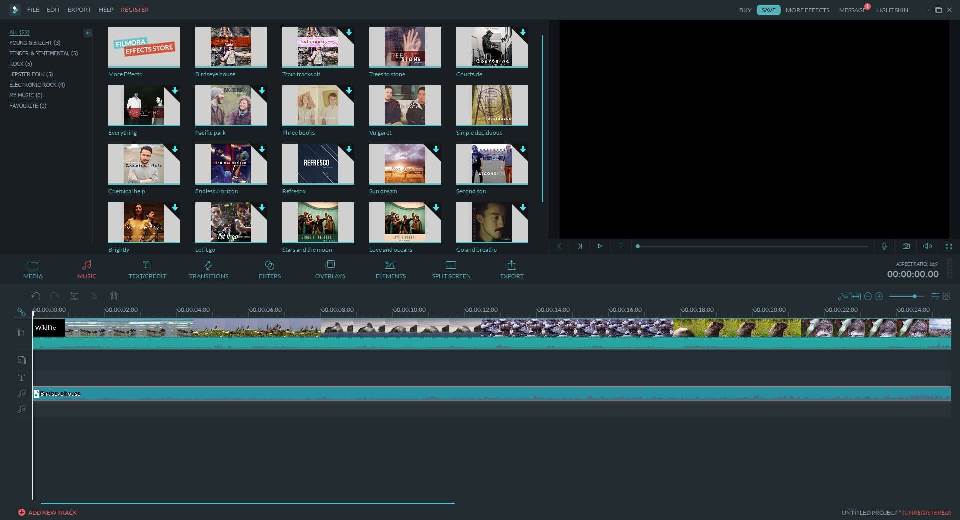
3Save and share your video meme
Of course, for a meme to be a meme, you need to get it lots of online exposure. It’s just that simple since you can directly upload your video meme to YouTube by clicking the “Create” button.
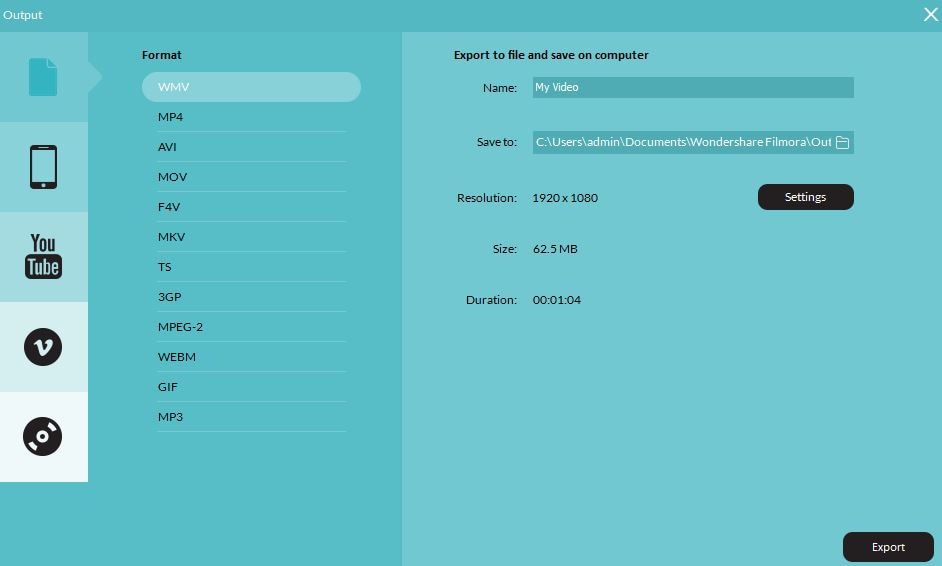
So once you get a funny photo or video, think up something quirky and witty to caption it with and post it! Happy meme making!
Part 2: How to create a photo meme
If you want to create a photo meme, it might be wise to have Photoshop installed. But there are also some online meme creators that can help you on your way, and remove the need for any image editing on your part by creating them for you.
MemeCreator is one of such easy-to-use online meme creators recommended here. It includes just the tools you need to create a meme: fantastic ready-made meme templates and the tools you need to add captions. Here is a quick guide on how to create a photo meme with it:
1Browse over the existing memes to find the one you like
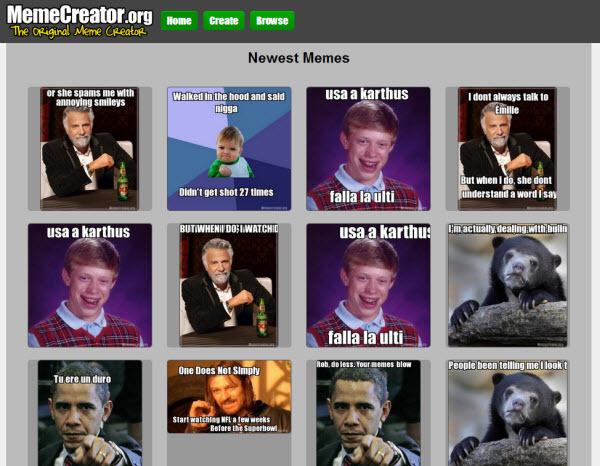
2Add text as required via the form on the right hand side of the page
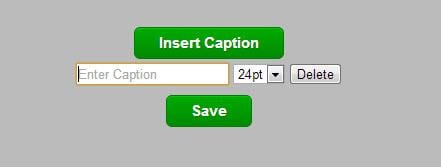
3Customize the meme as you like
Hit "Insert Caption" if you want to add more texts to your meme. You can also click the drop down menu to change the size of the caption and drag-n-drop the caption box to change the position.
4Preview and save your meme
You see, this site is pretty straight-forward. And you can also appreciate hundreds of other examples already online. It’s pretty easy to get side-tracked.
Similar tools: Imgur Meme Generator, quickmeme and more.

